How to Sync Your Chrome Browser Across Multiple Devices
Syncing your Chrome browser across multiple devices can significantly enhance your browsing experience, ensuring you have seamless access to your bookmarks, history, and settings no matter which device you're using. Whether you switch between your laptop, smartphone, or tablet, keeping your Chrome browser in sync allows for a more efficient and integrated online presence.
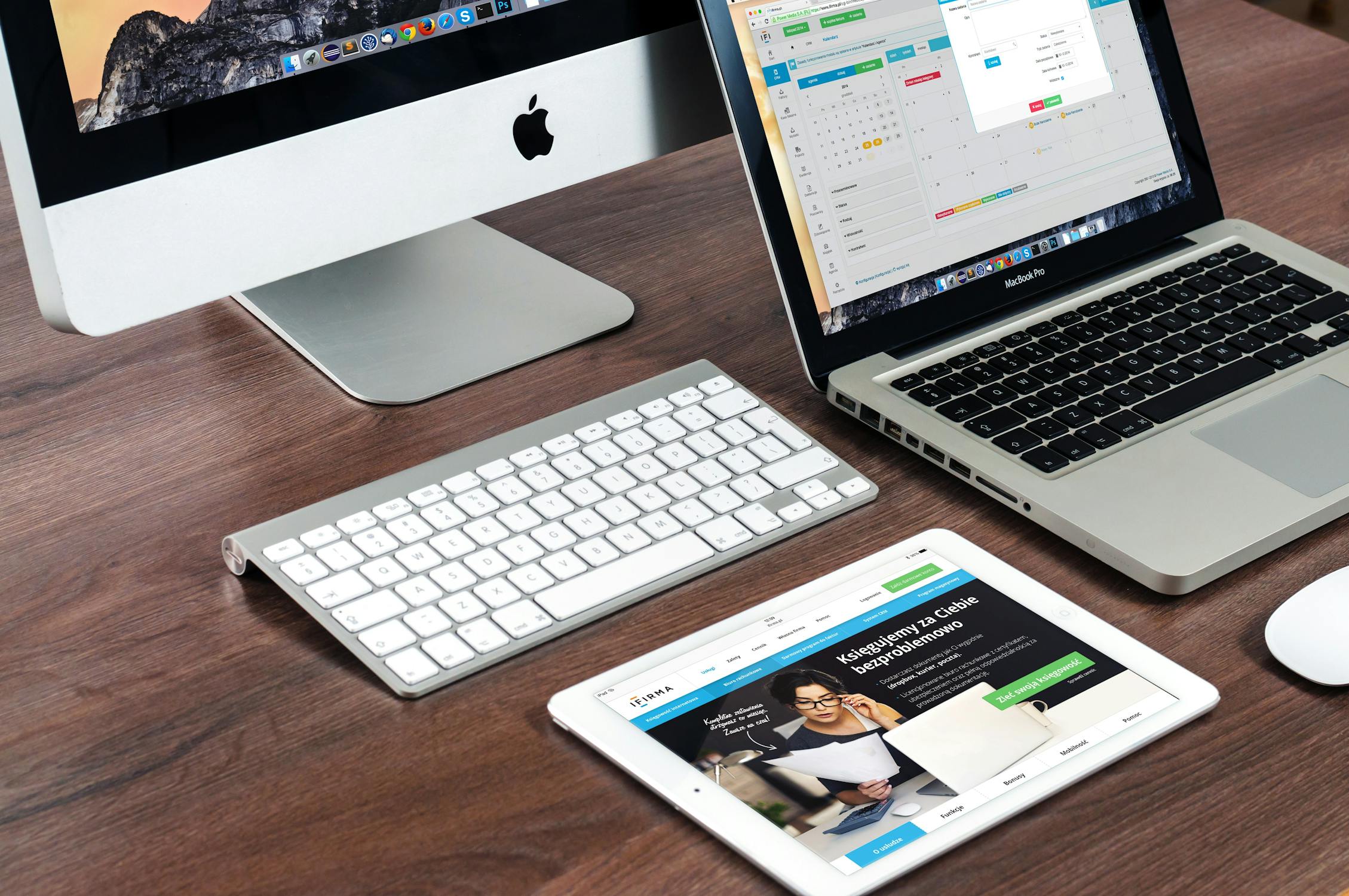
This guide will help you understand how to set up and manage synchronization in Chrome, ensuring all your data remains updated and accessible.
Setting Up Chrome Sync
The first step to syncing your Chrome browser across multiple devices is setting up Chrome sync on each of your devices. Here's how to do it:
- Open the Chrome browser on your device.
- Click on the profile icon in the top right corner of the window.
- Select "Turn on sync" if it's not already enabled.
- Sign in with your Google account credentials.
- Confirm that you want to turn on sync and choose what data you wish to sync (e.g., bookmarks, passwords, settings).
Once you've completed these steps, your browser will start syncing data with your Google account. Repeat these steps on all devices you want to sync with the same Google account.
Customizing Sync Settings
Chrome allows you to customize what information is synced across your devices. You can choose to sync everything or select specific types of data such as bookmarks, history, passwords, and more. Here’s how you can adjust these settings:
- Open Chrome and click on the three-dot menu in the top right corner.
- Select "Settings" from the dropdown menu.
- Under "You and Google," click "Sync and Google services."
- Select "Manage what you sync."
- Choose either "Sync everything" or "Customize sync" to select specific data types.
Customizing your sync settings ensures that only the most important information is shared across all your devices, keeping unnecessary data from cluttering up each browser instance.
Troubleshooting Common Sync Issues
Occasionally, you might encounter issues with syncing Chrome across multiple devices. Here are some common problems and their solutions:
- Sync Paused: Ensure you're signed in to your Google account and that sync is turned on. Check for any sign-in errors and resolve them.
- Data Not Syncing: Verify that you have an active internet connection on all devices. Restarting Chrome or rebooting your device might also help.
- Conflicting Data: Sometimes, conflicts arise if changes are made simultaneously on different devices. Review synced data in your Google account settings to manage conflicts.
Security and Privacy Considerations
Syncing your Chrome browser involves sharing personal data across multiple devices through your Google account. It’s crucial to ensure that this data remains secure:
- Password Protection: Use strong, unique passwords for your Google account and enable two-factor authentication (2FA) for added security.
- Encrypt Synced Data: Chrome offers an option to encrypt synced data using a passphrase. This provides an extra layer of security beyond just using a Google password.
- Regular Reviews: Periodically review the devices linked to your Google account and remove any that are no longer in use or trusted.
A Comparison of Sync Features Across Different Browsers
If you're evaluating whether Chrome's sync feature is right for you, consider how it compares with other popular browsers like Firefox and Edge:
| Feature | Chrome | Firefox | Edge |
|---|---|---|---|
| Bookmarks Syncing | Yes | Yes | Yes |
| Password Syncing | Yes | Yes | Yes |
| History Syncing | Yes | No | No |
| Add-ons/Extensions Syncing | No (only settings) | No (only settings) | No (only settings) |
This comparison highlights that while most browsers offer similar basic syncing features, there are variations in what specific data can be synchronized. This can influence which browser best meets your needs based on the features you prioritize.
The ability to sync your Chrome browser across multiple devices ensures a consistent browsing experience regardless of the device you're using. By setting up synchronization properly and customizing it according to your needs, you can make sure all essential information is readily available whenever and wherever you need it. Addressing common issues proactively and securing your data adds layers of efficiency and protection to this convenience.
The comparison of syncing features across different browsers may also help users make informed decisions about which browser aligns best with their preferences. By leveraging these tools effectively, users can enjoy a seamless, secure, and customized browsing experience across all their devices.